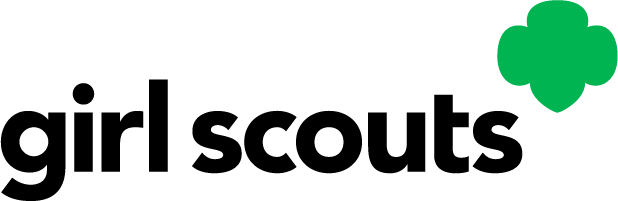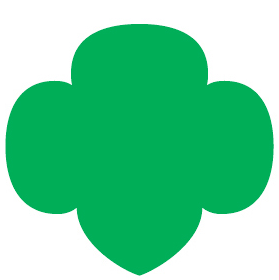Need quick instructions for how to register?
Check out this tip sheet!
Experiencing some issues while trying to register?
Help diagnose and solve your issue using this tip sheet!
If your email address is not recognized:
Verify your email in your myGS account. This may differ from the email you use for your baker system.
Verify that you arrived at Digital Cookie by clicking on the link in your registration email. If you did not receive a registration email, please review this tip sheet.
If you have received a Digital Cookie registration email and still receive an error message about your email address after clicking the link in your registration email and attempting to log in, contact Customer Support.
If a parent has not registered:
Volunteers cannot register Girl Scouts for Digital Cookie. Only parents can do that. Once each parent has received their registration email, they should log in for the first time and register their Girl Scout(s) by inputting her preferred first name, and if she's 13 or older, her email address (optional).
If the parent has not received their registration email, they can use the steps in this tip sheet to resend the registration email or see what email is on file for them. If they still do not receive the registration email, contact Customer Support.
Please Contact Customer Support if your account information is missing or incorrect for any of the following:
- Volunteer email address
- Volunteer is also a parent but not seeing the option to log in with a parent role
You can also use the same customer service form if on your My Troop page, one of the following is incorrect:
- Girl Scout name
- Girl Scout parent name
- Girl Scout parent email address
- Girl Scout site live (Y/N)
- Girl Scout site URL
- Girl Scout customers emailed
- Girl Scout # orders
- Girl Scout # of in-person delivery orders pending parental approval
Want a visual walkthrough for how to reset a forgotten password?
Check out this training video!
Need quick instructions for how to reset a forgotten password?
Check out this tip sheet!
Remember that you need to register for Digital Cookie each year. You will be unable to reset a forgotten password until you have registered for the current Digital Cookie season.
How to change your password
Log into your Digital Cookie account. If you click on My Account in the top right of the header, you will be taken to your My Account page.
On the My Account tab, you can click the Change Password button if you wish to change your password.
Still having trouble? In the Customer Service Portal, under the Account Management section, click on Locked account / Password reset for further assistance.
If you attempt to log in 5 times with an incorrect password, you will be locked out of your account for security reasons. If you are locked out of your account, please contact Customer Support.
Your Digital Cookie Dashboard has information that helps you support your Girl Scouts and their parents in their digital cookie sales. All appointed Troop Leaders and Cookie Volunteers for the troop should have access to this Dashboard when they login to Digital Cookie. There are up to six tabs on your Troop Leader Dashboard. For more information on your troop dashboard view this tip sheet.
Troop Delivery Order Notifications
You can quickly see if any of your Girl Scouts or your troop link has an order that needs to be approved or any orders pending delivery. If your council offers Pickup delivery for your troop site, this section will also update with the orders pending approval or pickup.
Troop Sales Progress Bars
At a glance, see how your troop site and Girl Scouts are progressing with sales and how close you are to achieving your goals. For the individual Girl Scouts, you can see how many were online vs. offline sales. For the troop link, there is an overview of orders and their delivery methods.
When you set up your troop site, there may be two links you can use, depending on your council’s settings (shipped only and troop site).
The Troop Site link will allow customers to place an order for In-Person delivery, shipped, and donations. This link is also what will allow Girl Scouts to take orders at cookie booths using the mobile app.
The shipped only link will allow customers to purchase cookies from your troop and have those cookies shipped directly to them. This link will also be the link on the Cookie Finder.
For more information about site setup for your troop, click here.
How do I get my link on the Cookie Finder?
Just set up the troop's link and publish it. It will automatically be added to the Cookie Finder when the Cookie Finder is activated. Please check with your council for the launch date.
What happens to sales that come in from the cookie finder on my link?
The sales will appear in the baker's software. Check with your council for more details.
How do Girl Scouts get credit for the sales from the link?
The Troop Cookie Manager will divide the cookies sold among the Girl Scouts in the troop in the baker’s software—that they use for managing the sale.
When is the link active?
Troops can use their link once the setup appears on the homepage and they publish their site.
Why is the delivery method only shipping?
For links that appear in the cookie finder, they will only have shipping and donation available for the customer.We did not want a troop link where the customer is a complete stranger and may want In-Person delivery that the troop is unable to deliver.
Can I use my link for other purposes?
The link will be available for the troop to use as soon as your council enables that feature and the troop sets up the link. If the troop needs a shipping/donation only link where the sales credit would go to the troop and not an individual Girl Scout in the troop, the link is available to share once the site is setup and published.
Check your baker software for any Digital Cookie In-Person delivery orders that reflect payment. You will want to work with that Girl Scout and her family to make sure she orders cookies to fill those orders. If it is after initial order delivery, make sure you can get more cookies for those orders before the parent approves the order.
On your My Troop page you can see if a Girl Scout has set up her site and published it or not. If the site is not set up or published you may want to reach out and see if they need support
Need quick instructions on the Dashboard?
View this Tip Sheet to view service unit access details
Need quick instructions on the Troop Volunteer Dashboard?
View this tip sheet to walk you through the Dashboard.
On your Dashboard, scroll towards the bottom of the page to the Reports section. Click on 'Get Report' for each report type to get your data via excel spreadsheet. The excel file will appear in your downloads folder.
You have four reports to view that help manage your troop's Digital Cookie activity.
- All Order Data will show you details on every order for every Girl Scout.
- Initial Order (if applicable) will show you the initial paper order card entry by parents/caregivers to allow you to easily enter their orders into the baker’s software.
- Cookie Badges will let you know if Girls Scouts are completing any of the Cookie Business badges and/or the Family Entrepreneur Pins. Encourage your troop to complete these with their families to increase their cookie program learnings!
- Rewards Selection (if applicable) will show you the rewards your troop has selected so you can easily enter their selections in the baker’s software.
For more information on refunds, please reach out to your council.
Why you need to approve orders
- If your council offers In-Person delivery, you will need to approve all of your Troop Site's In-Person delivery and Pickup orders. You have 5 days to approve an order, otherwise it will automatically change to the customer's secondary delivery choice (either donate or cancel).
- You can view the order details by clicking on the customer's name. You will see their delivery address, as well as the cookie varieties and quantities they have ordered.
For more information about In-Person delivery orders, check out this tip sheet.
If you don't want to approve the order
You should consider whether or not you feel comfortable and safe allowing your troop to deliver to the customer's home, the distance required to travel, and whether or not your troop has the inventory to fulfill the order. If any of those are not acceptable, you should decline the order.
How to decline the order
Orders can be declined from the MY TROOP ORDERS tab. Select the order(s) you'd like to decline, then click the 'Decline Order' button. Alternatively, you can decline the order from the order details, after clicking on the customer's name.
How to approve the order
In-Person delivery orders can be approved from the MY TROOP ORDERS tab. Select the order(s) you'd like to approve, then click the 'Approve Order' button. Alternatively, you can approve the order from within the order details, after clicking on the customer's name.
How to view orders
View your Troop Site orders in the MY TROOP ORDERS tab. You will see two main sections.
The top section, "Digital Cookie Orders to Deliver" contains two tables.
- The first table is "Orders to be approve for delivery in person". As the parent/caregiver of your Troop site, you must approve or decline in-person delivery orders within 5 days of when the order was placed.
- If you approve these orders, the orders will move down to the "Orders to deliver" section.
- If you decline them, or if more than 5 days have passed without your approval, the orders will move down to the second subsection, under "Completed Digital Cookie Online Orders" section with the secondary delivery method chosen by the customer (either donation or cancellation).
- The second table is "Orders to deliver". This is where you'll find a list of orders that you have approved for delivery. These orders are waiting to be delivered in person by your troop.
If your council offers Pickup delivery, view your Troop Site orders of this type in the MY TROOP ORDERS tab. You will see two main sections.
The top section, "Digital Cookie Orders to Pickup" contains two tables.
- The first table is "Orders to approve for pickup". As the parent/caregiver of your Troop site, you must approve or decline pickup delivery orders within 5 days of when the order was placed.
- If you approve these orders, the orders will move down to the "Orders to deliver" section.
- If you decline them, or if more than 5 days have passed without your approval, the orders will move down to the second subsection, under "Completed Digital Cookie Online Orders" section with the secondary delivery method chosen by the customer (either donation or cancellation).
- The second table is "Orders to pickup". This is where you'll find a list of orders that you have approved for pickup. These orders are waiting to picked up in person by the customer that they have designated as their pickup time/date and location. For more information, click here.
The bottom section, "Digital Cookie Online Orders", contains one table.
- "Completed Digital Cookie Online Orders" shows you all of your Troop Site orders that have been donated, shipped, delivered, picked up or canceled.
Your troop can offer customers the option to pre-pay for an order for pickup at a cookie booth your troop has scheduled. Complete just a few steps to set up that delivery option for the cookie booths you have signed up for in your booth scheduler and then treat the pickup orders similar to a cookie delivery.
For more information on troop site links, click here.
How to set up a pickup option for your troop boothStart by navigating to the BOOTH PICKUP tab on your troop dashboard. Next, select an existing cookie booth from your list by clicking on 'Add pickup option'. Once you have selected a booth to add a pickup option for customers, you will need to enter a few details about when the customer will see that pickup location as an option. Consider ending that option 12-24 hours before your booth sale begins so you have time to review and approve all orders.
For more information on virtual booths, click here.
Viewing Orders
All orders placed on the troop site link can be viewed on the MY TROOP ORDERS tab. From there you can approve and decline orders, as well as marking orders as picked up. Ensure your customer provides their order confirmation and identification at the time of pickup. When the customer has picked up their order, be sure to mark the order as 'Order Picked Up' in the MY TROOP ORDERS tab so the order will clear out of your list of orders that need attention.
For more information on troop pickup orders, click here.
Pickup instructions
Ensure your customer provides their order confirmation and identification at the time of pickup. When the customer has picked up their order, be sure to mark the order as 'Order Picked Up' in the MY TROOP ORDERS tab so the order will clear out of your list of orders that need attention.